Previously edge machining was always included when adding separate pieces of edging. In the latest release of MaxCut you can now choose to include/exclude edge machining costs on each piece of edging. There are two key areas you need to be aware of to make use of this functionality.
1) Setting the default edging machining setting
2) Setting the machining setting on each piece of added edging
Setting the default edging machining setting
In order to be able to accommodate this new update, when you upgrade to the latest version of MaxCut (from Version 2.8.1.91 onwards), you will see the following pop-up Edging prompt window:
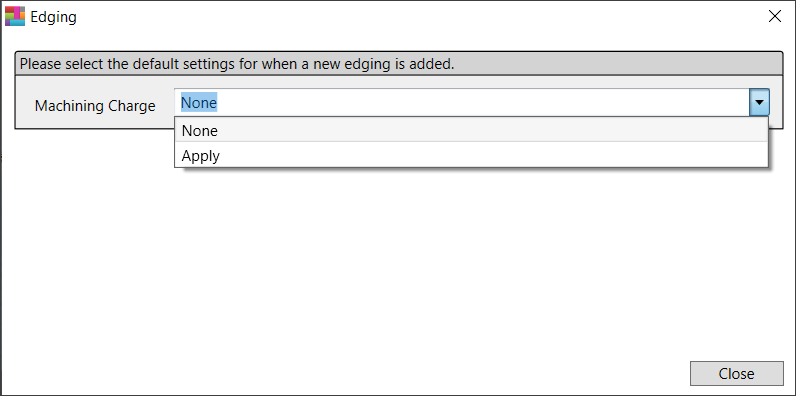
You will need to select which setting you would like applied as a default going forward:
1. None: You would use this option if you sometimes sell edging by the meter as a standalone item and you do not want to include a per meter machining charge on this standalone edging
2. Apply: You would use this option if you sometimes sell edging by the meter as a standalone item but you would still like to charge a per meter machining cost on this standalone edging.
You can also change this default setting at any time by going to Settings > Item Defaults > Input Edging
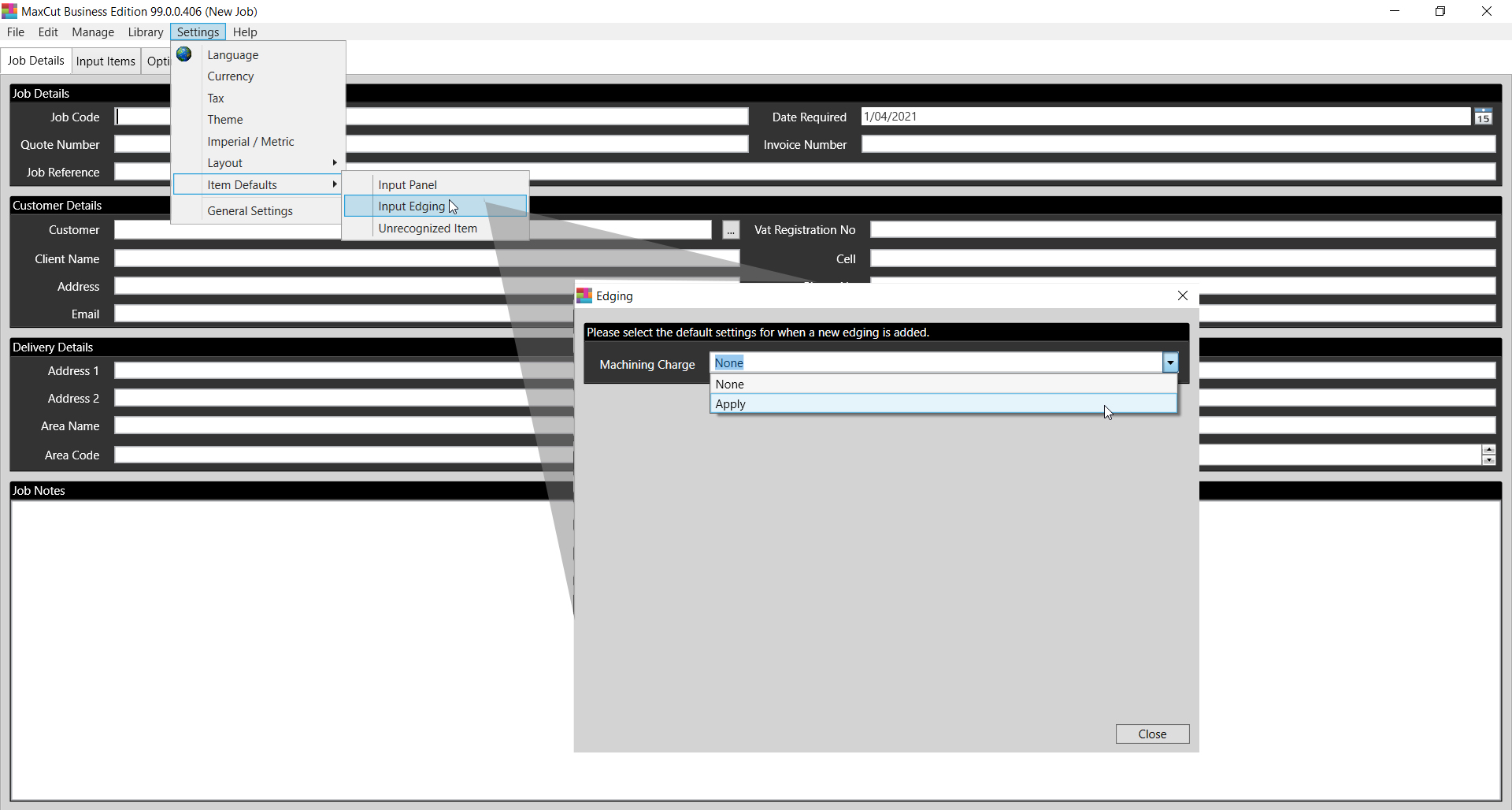
Setting the machining setting on each piece of added edging
After the default setting has been applied, you can set the edge machining charge setting on each separate piece of edging in the "Machining Charge" field, when adding a new edging item.
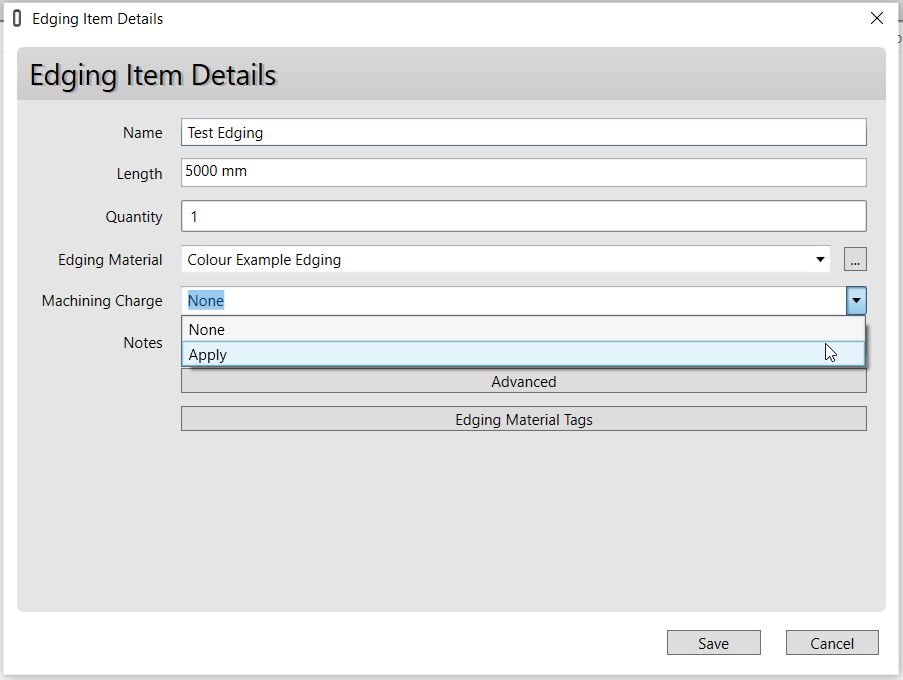
If you would like a further explanation of the scenario on which this change is based, CLICK HERE
Comments
0 comments
Please sign in to leave a comment.